


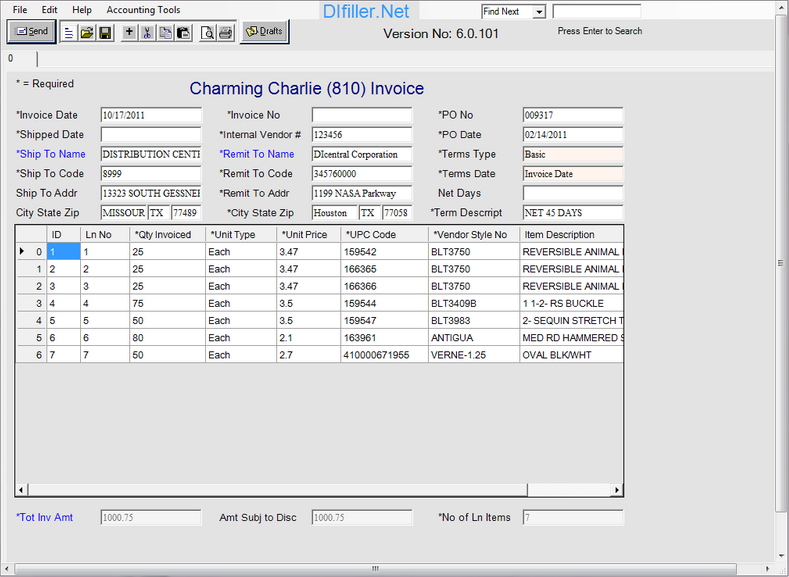
The toolbar on the upper-left side of the window includes several tools to help you work with web forms.
![]()
Tool Descriptions
![]() Send:
Sends the document to your trading partner.
Send:
Sends the document to your trading partner.
![]() EDI Data: Displays
the raw EDI data of the form in a separate window.
EDI Data: Displays
the raw EDI data of the form in a separate window.
![]() Open File:
Opens a file on your computer.
Open File:
Opens a file on your computer.
![]() Save EDI:
Saves a web form on your computer.
Save EDI:
Saves a web form on your computer.
![]() Add Line:
Adds a new line item to the web form.
Add Line:
Adds a new line item to the web form.
![]() Delete
Line: Deletes the selected line item from the web form.
Delete
Line: Deletes the selected line item from the web form.
![]() Copy
Line: Copies selected line items in the web form.
Copy
Line: Copies selected line items in the web form.
![]() Paste
Line: Pastes line items in the web form.
Paste
Line: Pastes line items in the web form.
![]() Print HTML:
Prints the form in HTML format.
Print HTML:
Prints the form in HTML format.
![]() Print:
Prints a web form.
Print:
Prints a web form.
![]() Drafts:
Saves a copy of the web form as a draft in your Outbox.
Drafts:
Saves a copy of the web form as a draft in your Outbox.
To select a line item
ð Click on the Line Number cell in the first column of the Line Item table.
The line item is highlighted.
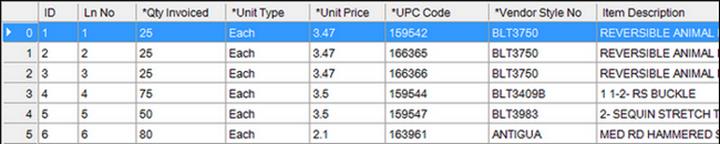
To select multiple line items
ð Select the first line item, and then hold the Ctrl key while selecting each additional line item.
To add a new line item
1. Select any line item in the Line Item table.
2.
Click the
Add Line ![]() icon
on the toolbar.
icon
on the toolbar.
The addLineDlg window is displayed.
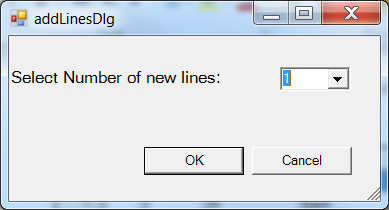
3. Type the number of new items in the Select Number of new lines list.
4. Click the OK button.
To delete a line item
ð
Select
the desired line item and then click the Delete Line ![]() icon on the toolbar.
icon on the toolbar.