


If the steps above have not addressed the problem loading web forms in DiWeb, cached data may be causing the issue. You can remove the cached data used by the DiCentral web applications by following the steps below.
1. To open the Run window, do one of the following:
· Windows 7: Click the Start button, and then select Run.
· Windows 8 or higher: Hold down the Windows key located on your keyboard between the Ctrl and the Alt buttons, press the R key, and then release both keys.
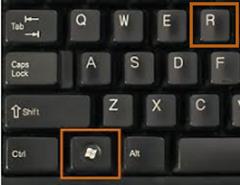
The Run window is displayed.
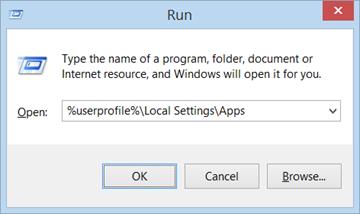
2. Type %userprofile%\Local Settings\Apps in the text box, and then click OK.
Windows Explorer opens a new window with a folder named 2.0
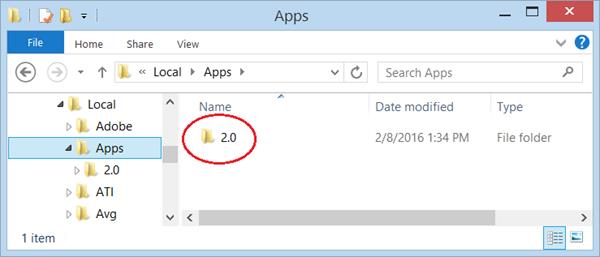
3. Delete the 2.0 folder displayed above and click Yes on the confirmation window.

4. Next, follow the steps in the Run Internet Explorer without Add-ons section, and then try performing the desired actions again in DiWeb.