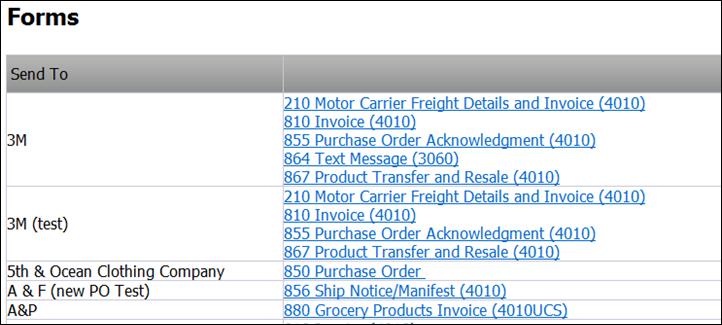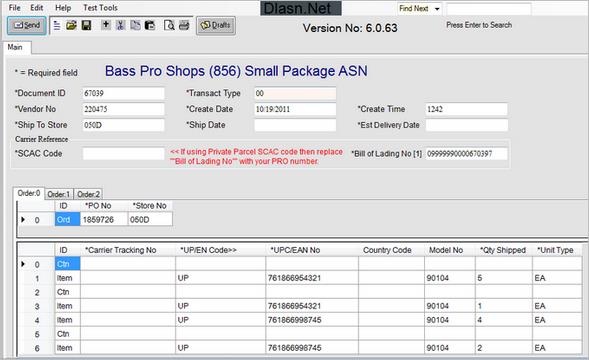|
Notes: · Installation of Microsoft Java Virtual Machine (JVM) is only necessary if your system cannot run the .NET Framework described in the sections above. If you have installed the .NET Framework, you may skip the following two sections to the final section, "Adjusting Your Browser Security Settings”. · If you must use JVM, DiCentral requires the Microsoft version. If you have a pre-existing installation of the Sun Microsystems version, it is safe to install and run the Microsoft Java Virtual Machine on top of it without any conflict. |
Use the following quick method to determine if Microsoft Java Virtual Machine is already installed on your computer: